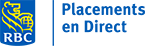5 Savvy Setups for the New Trading Dashboard
Written by The Inspired Investor Team
Published on February 24, 2022
minute read
Share:
The new RBC Direct Investing Trading Dashboard has been up and running for a while now, giving investors a powerful, all-in-one platform to research and trade. A key feature of the new Dashboard is a gallery of customizable widgets. We could tell you all about how to use them – in fact, we have (you can check out our guide) – but sometimes it's more fun to learn from other investors.
We spoke with a number of power users**, each with their own investing style and needs, to see how they have customized their workspaces for an efficient and enjoyable experience. Check out their setups below.
(Quick-start tip: Launch the Trading Dashboard online from “My Portfolio" or “Place an Order" and add widgets through the “hamburger" menu (the icon with stacked horizontal lines) in the upper-left corner of the Dashboard.)
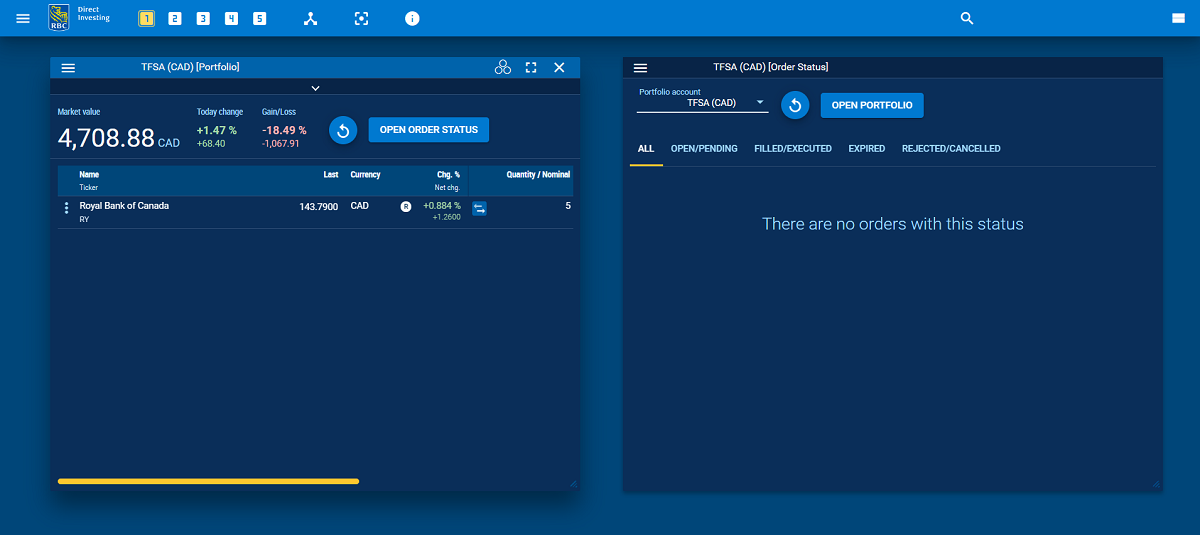
The Observer – Portfolio, order status and watchlists
Ansel has been trading since the pandemic began – just long enough to get used to the classic Dashboard, he says. It's important that his new Dashboard setup feels familiar. “I don't need anything too complicated," he says, “But I'm willing to learn!"
Ansel prefers to use one workspace to view his portfolio and order status. “I don't trade frequently, but I like to check my positions on a daily basis," he says. “I want to see all my holdings and orders on one page."
He also “loves to watch the markets." In another workspace, he's set up several custom watchlists. One shows his ideal mix, which includes stocks currently in his portfolio as well as some that he plans to purchase in the future. “That way I can always see the 'what if,' and adjust my mix over time," he says.
- How to view your portfolio: Portfolio & Lists > Portfolio
- How to see your order status: Widgets > Trading > Order Status
- How to create a watchlist: Portfolio & Lists > Watchlist > Create Watchlist
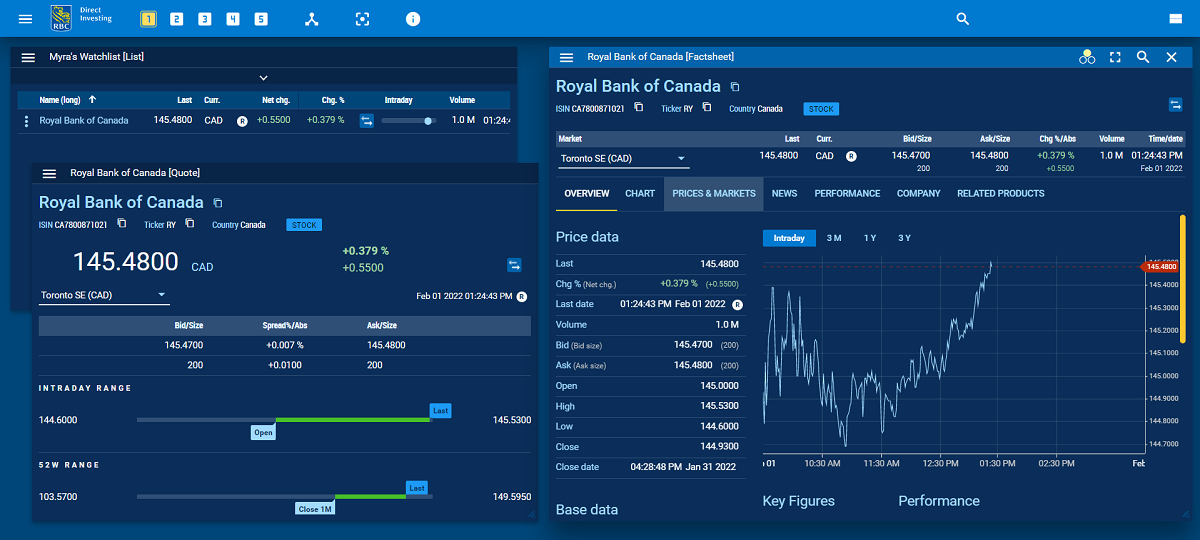
The Researcher – Fact sheets, detailed quotes, charts and defining columns
Myra, a fan of fundamental analysis and its numbers-first approach to investing, says she's optimized her dashboard for exploring stocks she's interested in. “The more visual, the better. And after I get a rough idea of how a company's doing, I take a closer at the numbers," she says.
Her “numbers" workspace features Fact Sheets and Quote widgets – offering her information about a stock's price, dividend information, performance and more. She then connects those windows to a watchlist using the Broadcast menu (the icon shaped like three circles), which lets you broadcast content from one widget to other linked widgets. “Then I can click through my favourite stocks and the information just pops up. It's almost like magic," she says.
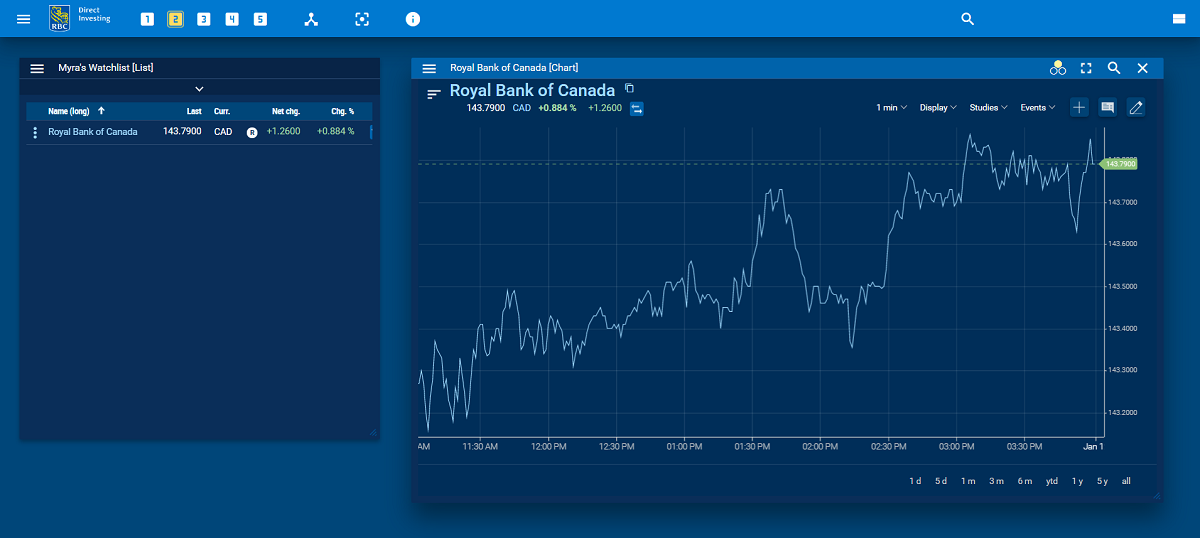
Myra takes a similar approach to her second, more visual workspace, where she connects a watchlist widget with a chart. “The charts I use most are one-day (or intraday), set to one-minute intervals, as well as one-year set to daily intervals," she says.
When she's looking at her portfolio, she uses the “define columns" feature in the widget's drop-down menu to go beyond the default view and display the most relevant information to her.
- How to view a fact sheet: Widget > Quote > Fact Sheet
- How to view a detailed quote: Widgets > Quote > Quote
- How to add a chart: Widgets > Chart > Chart
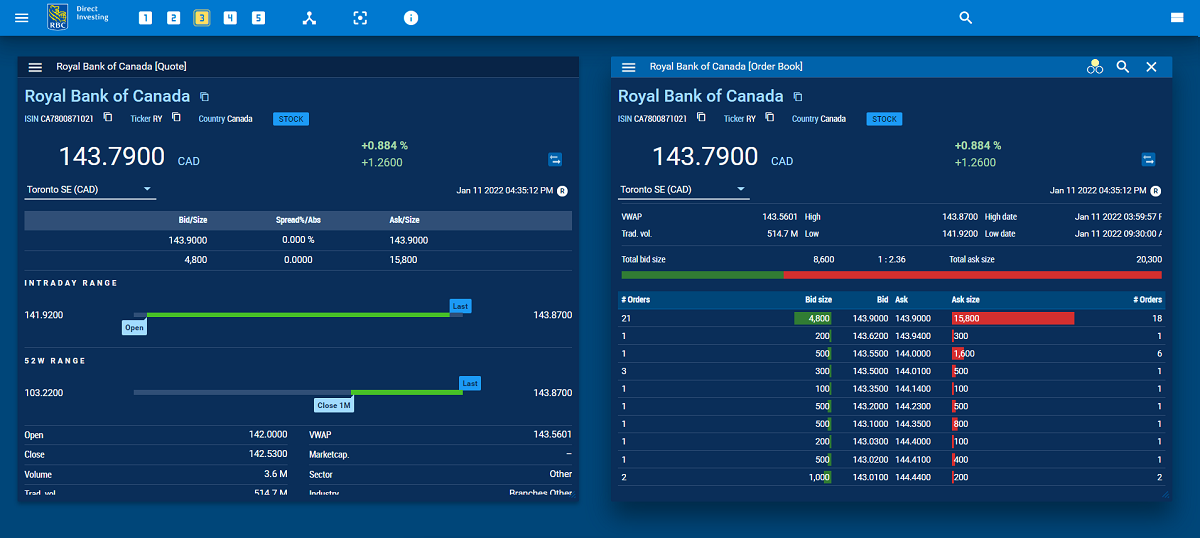
In-the-Moment Trader – Real-time data, Level 21 quotes and news
James' preferred investing style involves buying and selling stocks that can fluctuate dramatically in price. “I need two things: greater price certainty, and up-to-the-moment information," he says.
The quote and chart widgets already give James access to real-time data by default (signed exchange agreements are required in some cases), “but I need market depth," says James. Real-time Level 2 quotes are available in the new Dashboard through the order book widget, offering a view of what other investors are bidding or asking, and at what trade order sizes. “I appreciate being able to buy or sell at the best price available," says James.
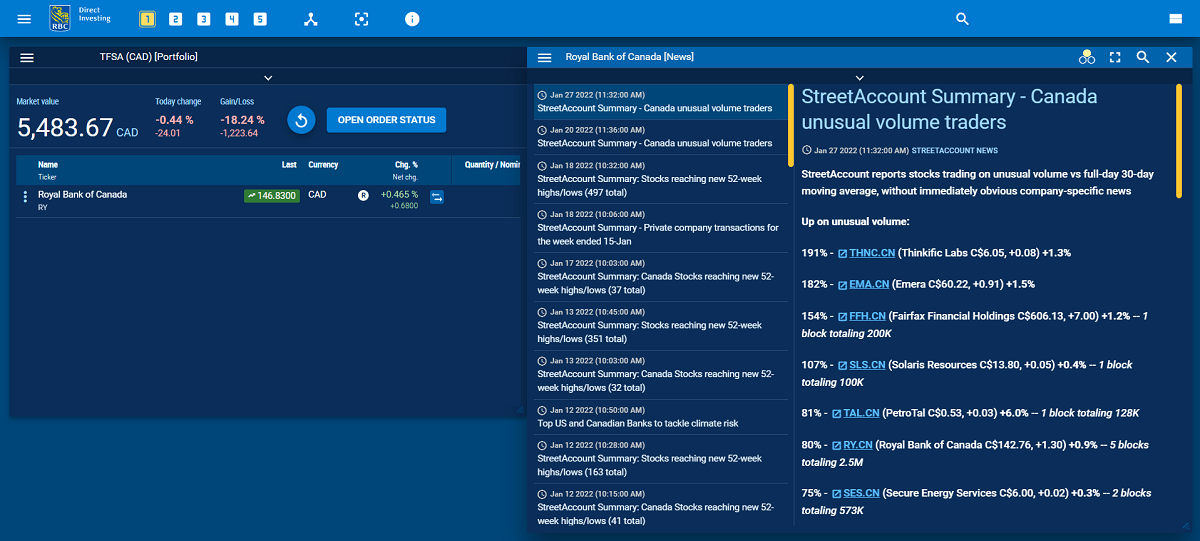
In another workspace, James keeps an eye on headlines about his holdings by broadcasting his portfolio to a News widget. “I don't exactly 'buy the rumour, sell the news,' but it's important to know what's going on out there," he says.
- How to view real-time Level 2 quotes: Widgets > Quote > Order Book
- How to add a news widget: Widgets > News
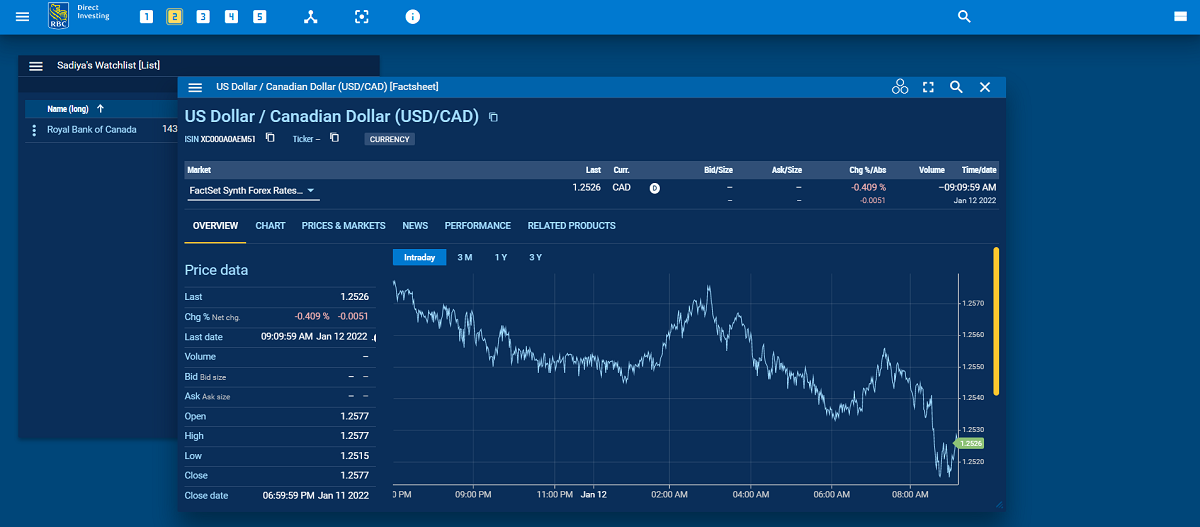
The International Investor – U.S. portfolio and current exchange rates
Sadiya is keenly aware of home-country bias, which may cause investors to miss opportunities by sticking to markets close to home. "That's just not me," she says. "I allocate a larger portion of my portfolio to the U.S. markets, just due to the companies available and the sheer size of the market."
Her primary Dashboard workspace is equipped with a portfolio widget set to her U.S. account (an option available when adding the widget), which allows her to avoid currency conversion. The market value of her portfolio automatically displays in U.S. currency, but from time to time she checks the exchange rates using the “US Dollar / Canadian Dollar" currency quote. (Click the magnifying glass at the top of a workspace to open the search bar. Click “filter" and check “currency," then search “USD/CAD" to pull up this particular fact sheet.) This helps Sadiya convert her portfolio value to Canadian dollars when tracking her overall net worth.
- How to view U.S. account side: Portfolio & Lists > Account > USD
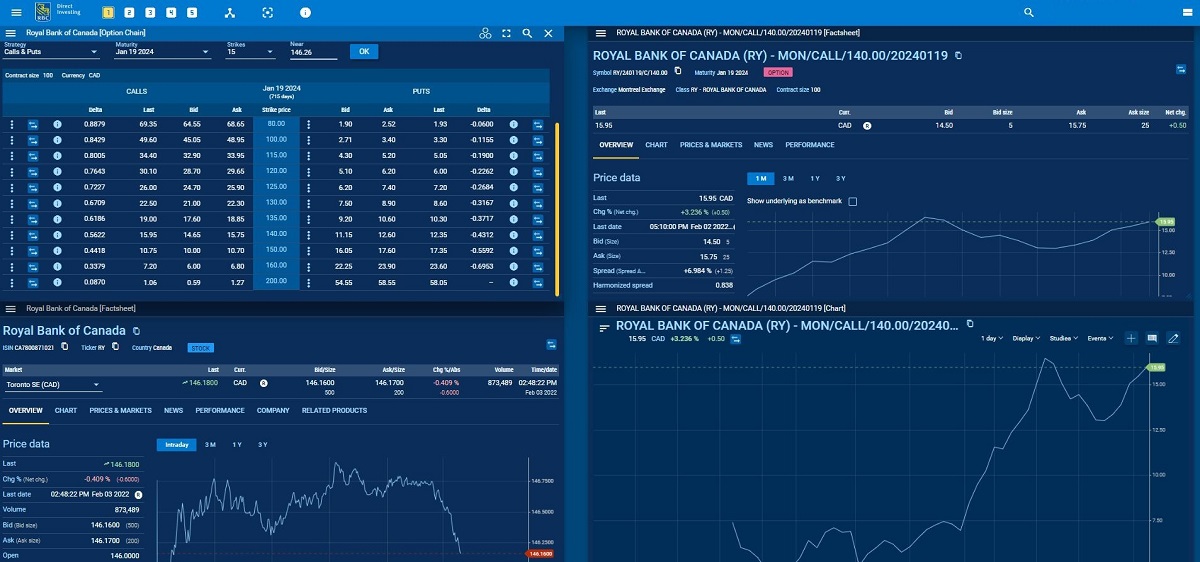
The Options Trader – Option chain, chart and fact sheet
Alma, who considers herself an active trader, says she focuses on a handful of securities and trades them regularly based on a chosen strategy. “You could call me a creature of habit," she says.
She often has one workspace dedicated to a single exchange-traded fund (ETF) that she frequently trades. Alma starts with a fact sheet and a chart with various studies added, then links them to an options chain widget using the Broadcast menu. This allows her to monitor every facet of that security at all times, particularly at market open and close.
- How to view options chain: Widgets > List > Option Chain
No matter your experience level or preferred investing style, the new Trading Dashboard has something for you. There's no wrong way to explore – feel free to recreate some of the setups above, or experiment with widgets and settings to create a workspace tailored to you. For even more inspiration, read our guide to making the Trading Dashboard your own.
*All of the Dashboard views included are for illustrative purposes only and are not meant as recommendations of any specific security or investing approach.
**The individuals featured in this article are composites of real user interviews, anonymous client feedback and RBC survey data.
RBC Direct Investing Inc. and Royal Bank of Canada are separate corporate entities which are affiliated. RBC Direct Investing Inc. is a wholly owned subsidiary of Royal Bank of Canada and is a Member of the Investment Industry Regulatory Organization of Canada and the Canadian Investor Protection Fund. Royal Bank of Canada and certain of its issuers are related to RBC Direct Investing Inc. RBC Direct Investing Inc. does not provide investment advice or recommendations regarding the purchase or sale of any securities. Investors are responsible for their own investment decisions. RBC Direct Investing is a business name used by RBC Direct Investing Inc. ® / ™ Trademark(s) of Royal Bank of Canada. RBC and Royal Bank are registered trademarks of Royal Bank of Canada. Used under licence.
© Royal Bank of Canada 2022.
1Level 2 quotes are available on stocks and ETFs that trade on the TSX and TSX-Venture exchanges for all clients. Level 2 quotes are also available on stocks and ETFs that trade on the Canadian Securities Exchange and Nasdaq for Active Trader clients upon accepting the terms and conditions of all exchange agreements on the RBC Direct Investing online investing site.
The Trading Dashboard is an Automated Service as defined in your RBC Direct Investing Operation of Account Agreement and is available only where permitted by law. The products, services and securities referred to on the RBC Direct Investing Trading Dashboard are only available in the jurisdictions where they may be legally offered for sale. The information provided on the RBC Direct Investing Trading Dashboard should not be construed as an offer by RBC Direct Investing to sell specific securities in any jurisdiction, including the United States. If you are not currently a resident of Canada, you should not access the information available on the RBC Direct Investing Trading Dashboard.
Any information, opinions or views provided in this document, including hyperlinks to the RBC Direct Investing Inc. website or the websites of its affiliates or third parties, are for your general information only, and are not intended to provide legal, investment, financial, accounting, tax or other professional advice. While information presented is believed to be factual and current, its accuracy is not guaranteed and it should not be regarded as a complete analysis of the subjects discussed. All expressions of opinion reflect the judgment of the author(s) as of the date of publication and are subject to change. No endorsement of any third parties or their advice, opinions, information, products or services is expressly given or implied by RBC Direct Investing Inc. or its affiliates. You should consult with your advisor before taking any action based upon the information contained in this document.
Furthermore, the products, services and securities referred to in this publication are only available in Canada and other jurisdictions where they may be legally offered for sale. If you are not currently resident of Canada, you should not access the information available on the RBC Direct Investing Inc. website.
Explore More

5 Ways to Get More Out of Your RESP
How can you make the most of this investment vehicle? We explain.
minute read

There's an ETF for That!
Find out more about the options that are out there
minute read

ETF Trends from the RBC Capital Markets Trading Floor – May 2025
Here’s what we saw on the trading floor in May 2025
minute read
Inspired Investor brings you personal stories, timely information and expert insights to empower your investment decisions. Visit About Us to find out more.